MCP in Blender & Unity with Claude AI
Recently, I experimented with MCP (Model Context Protocol) to connect 3D tools like Blender and Unity with Claude AI. My goal was straightforward: see if AI could directly manipulate or inspect my 3D environments in real time. This post is less of a polished how-to and more of a developer log — what worked, what broke, and what I learned.
Understanding MCP
MCP (Model Context Protocol) is an open protocol that standardizes how applications talk to large language models (LLMs).
Key ideas I had to wrap my head around:
- Two-way communication between AI and programs.
- Ability to create, modify, or delete 3D objects.
- Editing materials, inspecting entire scenes, and even executing code through the AI.
💡 Why this matters: Instead of AI being a “detached helper,” MCP turns it into an active collaborator inside your workflow. That was the hook for me.
Tools & Sources
- Blender 3.0+
- Unity 6+
- Python 3.10+ (Blender MCP), 3.12+ (Unity MCP)
- Blender MCP GitHub
- Unity MCP GitHub
- Claude AI App
- UV Package Manager
Step-by-Step Setup
Setup
1. UV Package Manager
This is required for both Blender and Unity MCP.
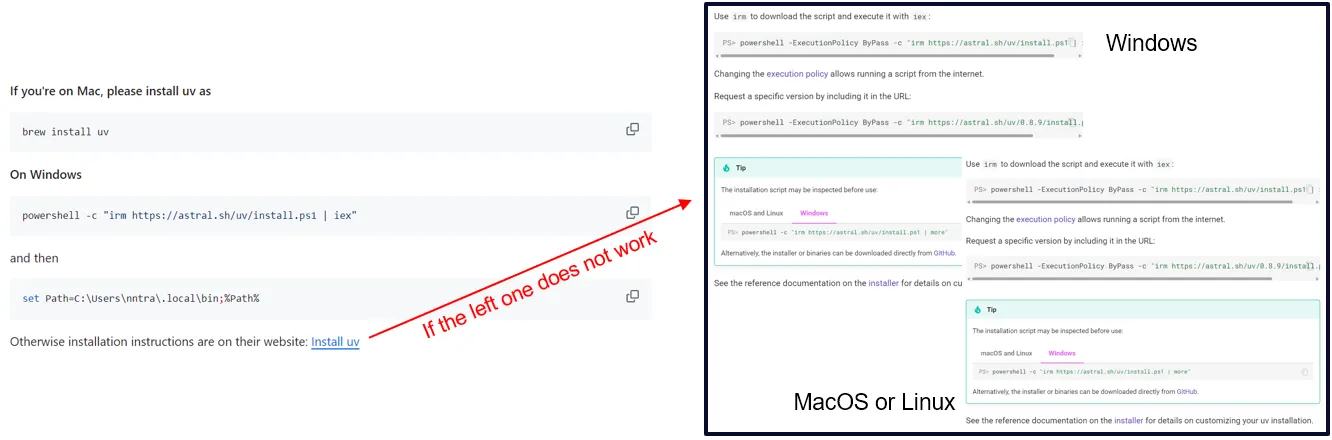
- Open terminal and install UV Package Manager.
- If the first command failed, switch to the alternative one provided in the docs.
💡 Why: MCP depends on the package manager for dependency handling. Without this, nothing connects properly.
Blender MCP Setup
1. Addon Installation

- Download addon.py from Blender-MCP GitHub.
- In Blender, go to
Edit → Preferences → Add-ons. - Click Install from Disk and select the addon.py file.
- Enable the addon by checking the box next to “Interface: Blender MCP”.
💡 Why: This gives Blender a sidebar tab for MCP. Without the addon, Blender doesn’t know how to “talk” to Claude.
2. Blender MCP Tab
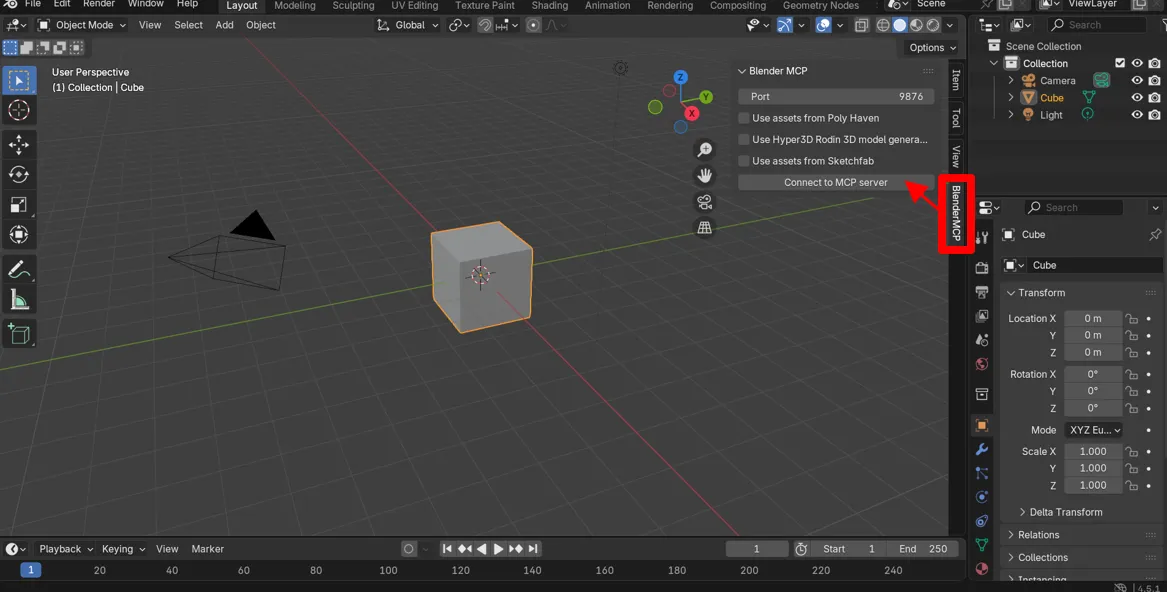
- Open the 3D View sidebar (press
N). - Find the BlenderMCP tab.
- Check Poly Haven if you want asset streaming.
- Click Connect to Claude.
💡 Why: This is where you actually link Blender’s context to Claude. It felt surreal seeing AI recognize what was in my scene.
3. Claude AI Config
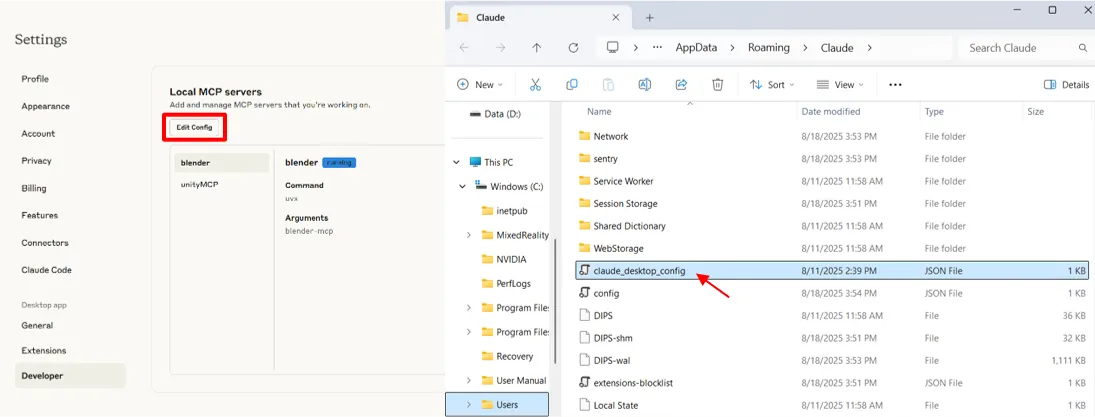
- Open Claude AI App and go
Settings → Developer → Edit Config. - Copy and paste the below code in claude_desktop_config file.
{ "mcpServers": { "blender": { "command": "uvx", "args": ["blender-mcp"] } }}- Restart the computer.
💡 Why: This step gives Claude the bridge it needs to process MCP requests. Took me a few tries before it clicked.
Video
Unity MCP Setup
1. Python Path Setup (Windows)
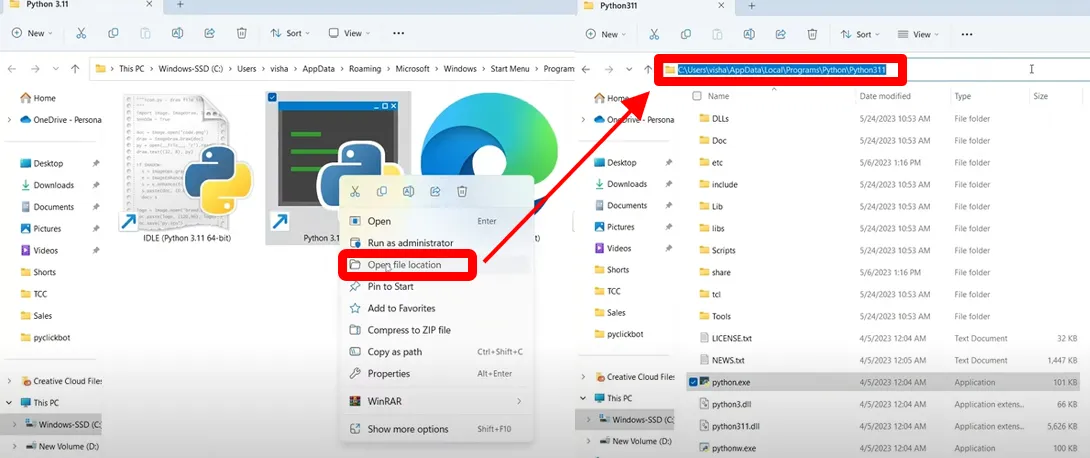
- Open Python file and click “Open File Location”.
- Copy the file path.
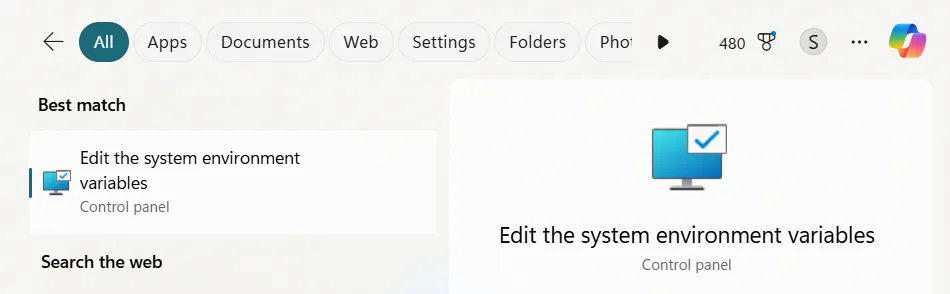
- Open “Edit the system environment variables”.
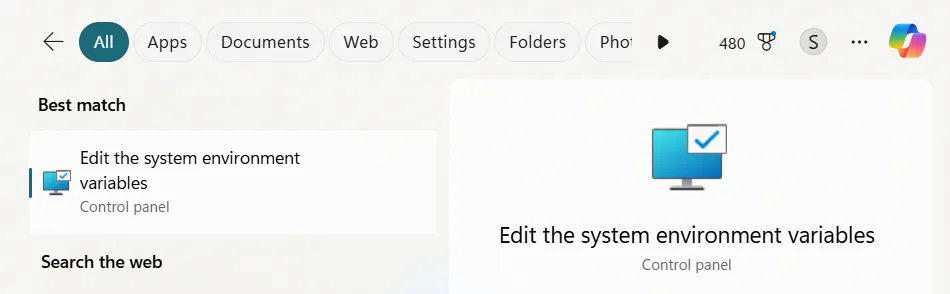
- Click Environment Variables.
- Click Path in System variables and Edit.
- Paste the file path.
2. Package Installation
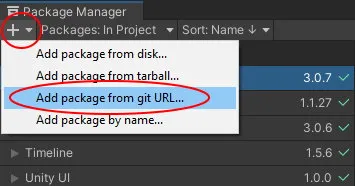
- In Unity, open
Window → Package Manager. Click + → Add package from Git URL....- Paste the link: https://github.com/CoplayDev/unity-mcp.git?path=/UnityMcpBridge.
- Click Add.
💡 Why: MCP for Unity isn’t built-in — GitHub package installation is the only way to get it.
3. MCP Auto-Setup
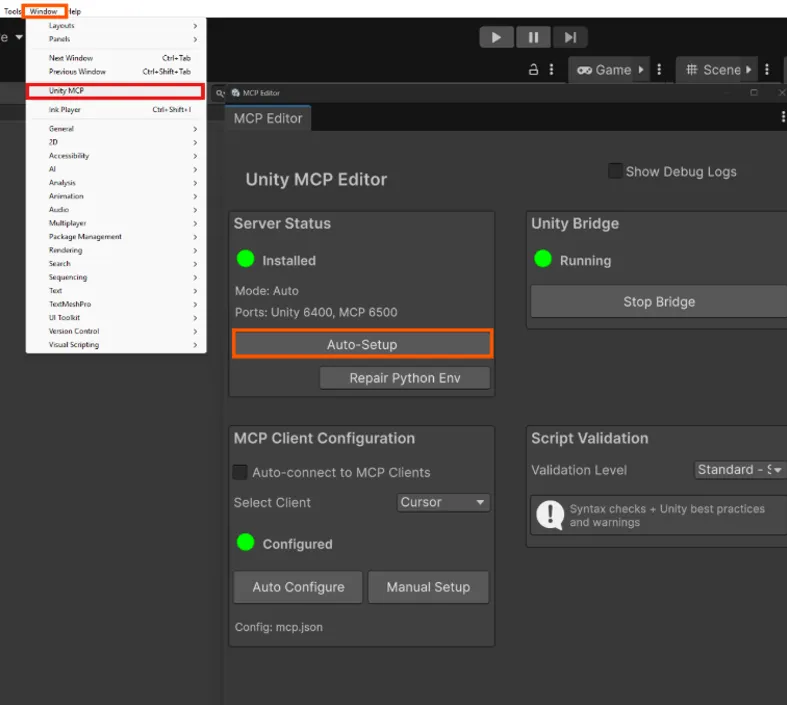
- Go
Window → Unity MCP. - Click Auto-Setup.
- Look for a green status indicator🟢 and “Connected ✓”. (This attempts to modify the MCP Client’s config file automatically).
- Restart the computer.
💡 Why: Auto-setup edits the MCP client config automatically. Saves time and avoids manually editing JSON files.
Video
Discussion & Reflections
- Challenges: MCP requires detailed context to be useful. If you don’t feed enough scene info, the AI’s edits are random or incomplete.
- What worked: Once connected, I could spawn and modify objects in Blender directly through Claude — faster than manual modeling tweaks.
- Limitations: MCP helps speed up repetitive tasks. But currently it doesn’t replace a human designer at all. You still need to think critically about scene composition.
Future Outlook
- Game Development: AI-assisted real-time prototyping inside Unity.
- Simulation: Rapid environment adjustments for training data.
- VR/AR Content Creation: AI could manage assets or materials while you focus on immersion.
- Labor Impact: Might reduce grunt work, but creative direction still belongs to humans.